PyGWalker Masterclass: Building Interactive Analytics Dashboards for Deep Data Insights

Here's how you can start building interactive data dashboards with PyGWalker.
Introduction: Unleashing Interactive Data Exploration with PyGWalker
Tired of static data visualizations? PyGWalker offers a powerful, open-source alternative to Tableau directly within your Jupyter Notebook, turning your data exploration into an interactive experience. PyGWalker enables you to build Tableau-style interfaces inside of your notebook environment.
Why Interactive Analysis?
Interactive data exploration is key to unlocking faster, more profound insights. Instead of passively viewing static charts, you can:
- Dynamically filter and slice your data.
- Explore relationships between variables on the fly.
- Quickly iterate on your analysis.
Pandas to Interactive Visualization
PyGWalker seamlessly bridges the gap between your Pandas DataFrames and a user-friendly, Tableau-like interface. This means you can effortlessly transform your data tables into visually compelling and interactive dashboards, without wrestling with complex coding.Who Should Use PyGWalker?
PyGWalker is an ideal tool for:
- Data Scientists
- Data Analysts
- Anyone working with Pandas DataFrames and seeking intuitive data visualization
Dashboard Building Roadmap
This masterclass will guide you through each step of building interactive dashboards with PyGWalker: from installation and setup to crafting custom visualizations that truly bring your data to life. By the end, you'll be equipped to make data-driven decisions with unparalleled speed and insight.
Interactive dashboards, powered by AI, are rapidly changing how we analyze data.
Installation Made Easy
Ready to dive in? You can install PyGWalker – which lets you turn your Pandas DataFrames into a Tableau-style UI – using eitherpip or conda, depending on your preference. Just run:
pip install pygwalker- Or
conda install -c conda-forge pygwalker
Importing Essential Libraries
Next, you'll need to import Pandas for data manipulation and PyGWalker to create the interactive UI. This is where Pandas really shines; its powerful data structures work seamlessly with PyGWalker. In your Jupyter Notebook, add:python
import pandas as pd
import pygwalker as pyg
Loading Data from Various Sources
Pandas makes loading data a breeze. Whether it's from a CSV, Excel file, or even a database, you can easily load it into a DataFrame. For instance, to load a CSV file:python
df = pd.read_csv("your_data.csv")
- You can adapt the code for Excel (
pd.read_excel) or connect to databases using libraries likeSQLAlchemy.
Displaying the DataFrame
Finally, verify that your data has loaded correctly by displaying the DataFrame:python
df #or print(df.head())
Now that your environment is ready, you're set to unlock the power of interactive data exploration and visualization!
Interactive data exploration is a game-changer, allowing for deeper insights and faster analysis.
PyGWalker's Drag-and-Drop Magic
PyGWalker makes building interactive visualizations incredibly intuitive with its drag-and-drop interface. Forget complex coding – simply drag your data fields onto the canvas to create charts and dashboards.- Easy Visualization Creation: Drag and drop data fields to quickly generate charts.
- User-Friendly Interface: No code needed, making it accessible to everyone.
Chart Types for Every Insight
PyGWalker supports a diverse range of chart types, from simple bar charts to complex scatter plots, histograms, and more. This variety enables you to visualize your data in the most effective way.
- Bar Charts: Ideal for comparing categories.
- Scatter Plots: Perfect for identifying relationships between variables.
- Histograms: Great for understanding data distribution.
Data Filtering: Zoom in on What Matters
Drill down into specific data subsets using filters. Focus your analysis on what truly matters by isolating key segments.For example, filter your customer data to analyze trends in a specific age group or location.
Calculated Fields: Unleash Custom Metrics
Create new metrics on the fly with calculated fields. Combine existing data to derive custom insights tailored to your specific needs.- Example: Calculate customer lifetime value by combining purchase history and engagement metrics.
Visualization Customization with 'Marks' Card
Fine-tune the appearance of your visualizations using the 'Marks' card. Control colors, sizes, shapes, and labels to create visually compelling and informative charts.In essence, PyGWalker features a powerful set of tools that facilitate interactive charting, data filtering, and visualization customization, empowering users to extract deeper insights from their data. Transitioning from exploratory analysis, let’s delve into advanced techniques for data wrangling and transformation within PyGWalker.
Crafting interactive analytics dashboards using PyGWalker can transform your data insights from static reports to dynamic explorations. This step-by-step tutorial helps you build your first dashboard.
Choosing Your Data and Goal
Start by selecting a dataset, perhaps sales data, customer information, or website metrics. Define a clear analytical goal. For example: "Analyze sales performance by region and product category to identify top performers and areas for improvement."Creating Visualizations
- Sales Over Time: Use a line chart to visualize trends.
- Regional Performance: Create a bar chart to compare sales across different regions.
- Product Category Breakdown: Use a pie chart to show the distribution of sales by product category.
- Customer Segmentation: Explore scatter plots for customer data like purchase frequency vs. average order value.
- Consider filtering by a date range for a targeted analysis.
Arranging Your Dashboard
Organize the visualizations into a cohesive layout. Place the most important charts at the top or center. Group related charts together to tell a clear story. Think about the flow of information.Adding Titles, Labels, and Annotations
Clarity is key! Add descriptive titles to each chart and the overall dashboard. Label axes clearly and annotate any significant trends or outliers. Use annotations to provide context or highlight key findings.Incorporating Interactive Elements
- Filters: Enable users to filter the data by region, product category, or date range.
- Tooltips: Provide additional information on hover.
- Drill-downs: Allow users to click on a chart element to see more detailed data.
Creating an interactive PyGWalker dashboard tutorial is a powerful way to democratize data insights within your organization. The ability to dynamically explore data leads to quicker, more informed decisions, transforming how you approach sales performance analysis and beyond.
Harness the full power of PyGWalker to transform your data analysis workflow into an interactive visual experience, turning complex datasets into compelling insights. This open-source tool lets you explore data with a simple drag-and-drop interface, creating interactive graphic visualizations in seconds.
Integrating with the Data Science Ecosystem
PyGWalker shines even brighter when paired with other data science powerhouses.- Scikit-learn: Use scikit-learn for model building and then PyGWalker to visualize model performance. Imagine creating a classification model and instantly generating interactive charts to analyze precision and recall.
- Matplotlib/Seaborn: While these libraries offer extensive customization, PyGWalker provides a quicker way to create exploratory visualizations. For final dashboard creation or publication-quality graphics, you might still lean on matplotlib.
- Beyond traditional libraries, consider integrating with specialized tools like Comet for experiment tracking.
Theming and Customization
Don't settle for default aesthetics!- Customize your dashboard's look and feel by creating custom themes.
- Define your color palettes to align with your brand or to enhance data clarity.
- Explore the documentation for details on theme configuration, but a basic understanding of CSS can be helpful.
Sharing Your Insights
"Knowledge is power, but sharing knowledge is a superpower."
- Export your dashboards to HTML for easy sharing and embedding.
- Consider using platforms like GitHub Pages or Netlify to host your interactive dashboards online.
- Remember, sharing visualizations effectively ensures that your insights reach the widest possible audience.
Optimizing Performance with Large Datasets
Handling big data requires a thoughtful approach.- Leverage data sampling techniques to reduce dataset size for initial exploration.
- Optimize data types to reduce memory footprint (e.g., using smaller integer types).
- Consider using cloud-based solutions for larger datasets to take advantage of distributed computing.
PyGWalker in the Cloud: Google Colab Example
Cloud environments like Google Colab provide a convenient platform for using PyGWalker. Simply install the library using pip and import your data. Colab's free tier makes it accessible for most users, while the Pro and Pro+ tiers offer enhanced resources for larger projects.By mastering PyGWalker advanced features, data science library integration, custom themes, and optimization techniques, you'll transform data into actionable knowledge with visually stunning and interactive dashboards.
Unlocking the potential of PyGWalker transforms raw data into interactive dashboards, breathing life into your analytics workflow.
Harnessing PyGWalker for Exploratory Data Analysis (EDA)
PyGWalker excels in exploratory data analysis, allowing you to rapidly prototype visualizations. Its drag-and-drop interface lets you explore your data's dimensions with ease. Instead of writing lengthy code, you can generate insights by simply manipulating fields:Imagine sifting through geological survey data – with PyGWalker, you could instantly visualize mineral concentrations versus geographic location, identifying potential hotspots within minutes.
Automating Reporting Pipelines
Incorporate PyGWalker into automated reporting pipelines for efficiency. By scripting its operations, you can ensure that reports are automatically updated as new data arrives. For example, a marketing team could automatically update dashboards showcasing campaign performance, integrating it seamlessly into tools like n8n.Data Storytelling and Presentation
Use PyGWalker to create compelling narratives from data, transforming complex analyses into easily digestible stories. This is invaluable for presentations to stakeholders who may lack technical expertise.Limitations and Workarounds
While powerful, PyGWalker has limitations. Handling extremely large datasets or complex transformations can be challenging. Potential workarounds include:- Data sampling
- Pre-processing data
- Utilizing more robust backend engines like DuckDB
Real-World Use Cases
Industries across the board are adopting PyGWalker. From financial analysts visualizing market trends to healthcare researchers analyzing patient outcomes, its versatility shines. Its intuitive interface helps non-technical teams to deeply engage with PyGWalker data workflow.PyGWalker streamlines the data analysis journey, turning raw data into actionable intelligence, but always be mindful of its pygwalker limitations for optimal performance. What will you uncover next?
Navigating the world of data visualization with PyGWalker can be an enlightening experience, but it's not without its potential roadblocks.
Installation & Configuration Hiccups
Sometimes, getting started is the hardest part. Here’s how to avoid common installation and configuration issues:
- Dependency Conflicts: Ensure your Python environment is clean. Use virtual environments (venv or conda) to isolate your project's dependencies.
- Missing Libraries: PyGWalker relies on packages like pandas and Jupyter. Double-check they are installed. A simple
pip install pandas jupyter pygwalkeroften does the trick. - Configuration Settings: Pay close attention to configuration settings, especially when integrating with cloud services or specific data sources. Refer to the documentation for the most up-to-date configurations.
- If issues persist, check the PyGWalker support resources or community forums for solutions.
Optimizing for Large Datasets
Large datasets can slow down your dashboards. Here are some tips for optimal performance:
- Data Sampling: Instead of loading the entire dataset initially, start with a smaller sample to build your dashboard.
- Data Types: Ensure your data types are optimized. Use smaller numerical types (e.g.,
int16instead ofint64) where appropriate to reduce memory usage. - Pre-aggregation: Aggregate data at the source before loading it into PyGWalker to reduce the volume of data being processed.
- Consider using tools like Data Analytics to preprocess your data before feeding it into PyGWalker.
Handling Missing and Poor-Quality Data
Missing or inaccurate data can skew your visualizations:
- Data Imputation: Use pandas to fill missing values with reasonable estimates (mean, median, etc.).
- Data Cleaning: Identify and correct or remove outliers and inconsistencies. Tools like regular expressions can be handy for cleaning text data.
- > Remember, garbage in, garbage out! Data quality is paramount for insightful visualizations.
Clear and Effective Visualizations
Creating dashboards that tell a story:
- Choose the right chart: Understand the strengths of different chart types (bar charts, scatter plots, histograms) and select the ones that best represent your data.
- Keep it simple: Avoid overcrowding your visualizations. Less is often more.
- Label everything: Clear labels and titles are essential for understanding.
- Explore Design AI Tools that can help you refine your visual presentation.
Further Learning and Support
Continue your PyGWalker journey with these resources:
- Official documentation: The go-to source for detailed information.
- Community forums: Engage with other users and ask questions.
- Online tutorials: Step-by-step guides and examples to deepen your understanding.
Interactive data exploration is no longer a luxury, but a necessity for gaining a competitive edge in today's data-rich landscape.
PyGWalker Summary
PyGWalker provides a powerful, intuitive interface for turning your dataframes into interactive visuals and dashboards. This tool lets users visualize data with drag and drop, similar to Tableau, but with seamless integration into your existing Python workflow.
Benefits of PyGWalker
- Faster Insights: Derive insights more quickly with interactive exploration, reducing the time spent wrestling with static charts.
- Data Analysis Democratization: Empower users of all skill levels to conduct meaningful data analysis. No longer are data insights locked behind the expertise of data scientists.
- Enhanced Communication: Easily share your findings with colleagues and stakeholders through interactive dashboards.
- Open-source Tooling: If you prefer the flexibility, cost-effectiveness, and community support of open-source solutions, PyGWalker is a great choice.
- Future of PyGWalker: Expect continuous improvement and new features to further enhance its analytical capabilities.
Embrace Interactive Analytics
Don't just analyze your data—explore it. Experiment with PyGWalker using diverse datasets and unlock its full potential. The future of data analysis is interactive, accessible, and insightful.
Keywords
PyGWalker, interactive analytics, data dashboard, data visualization, Pandas DataFrame, open-source Tableau, data exploration, Jupyter Notebook, Python, data analysis, data science, data storytelling, exploratory data analysis, dashboard design
Hashtags
#PyGWalker #DataAnalytics #DataVisualization #Python #DataScience
Recommended AI tools
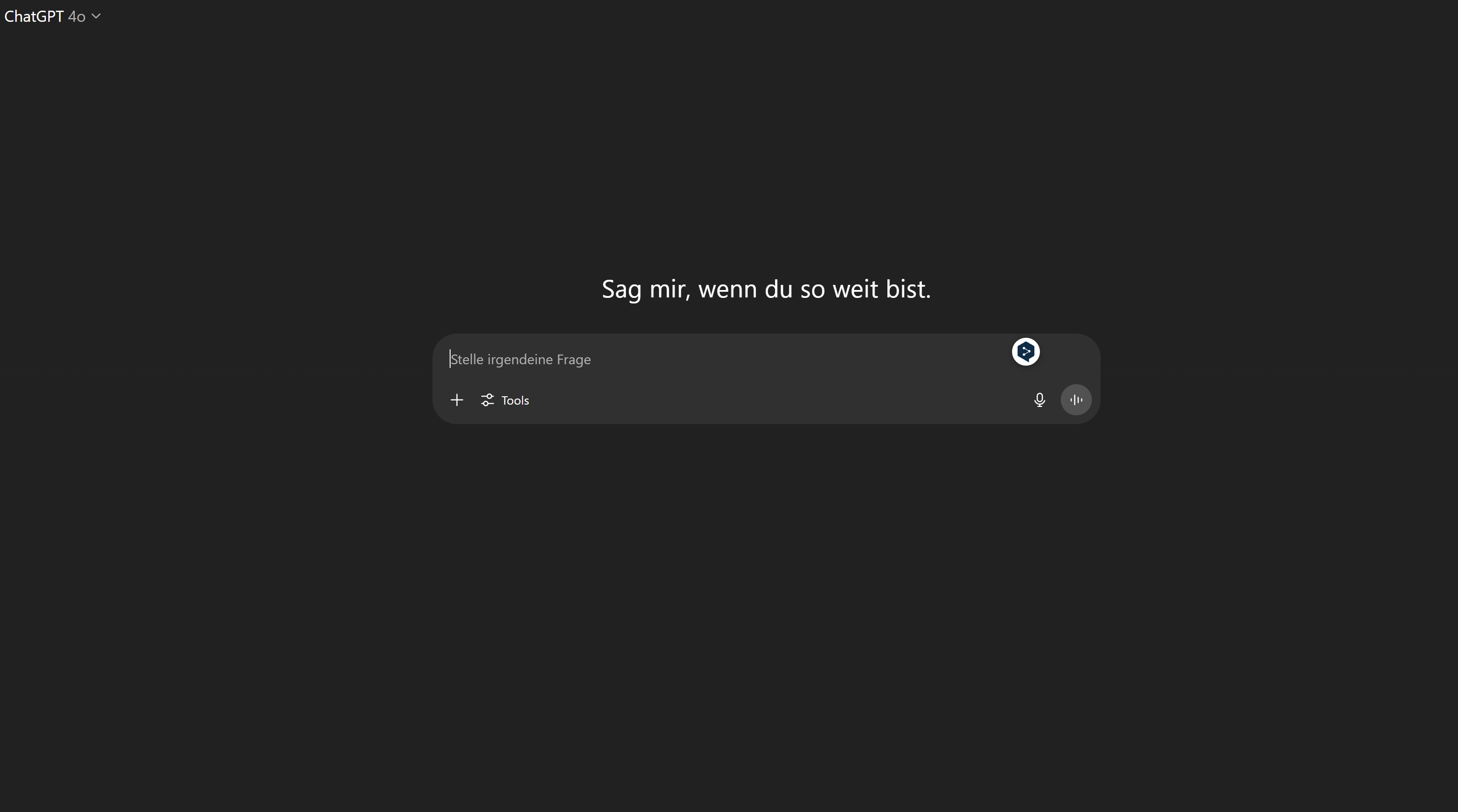
Your AI assistant for conversation, research, and productivity—now with apps and advanced voice features.

Bring your ideas to life: create realistic videos from text, images, or video with AI-powered Sora.

Your everyday Google AI assistant for creativity, research, and productivity
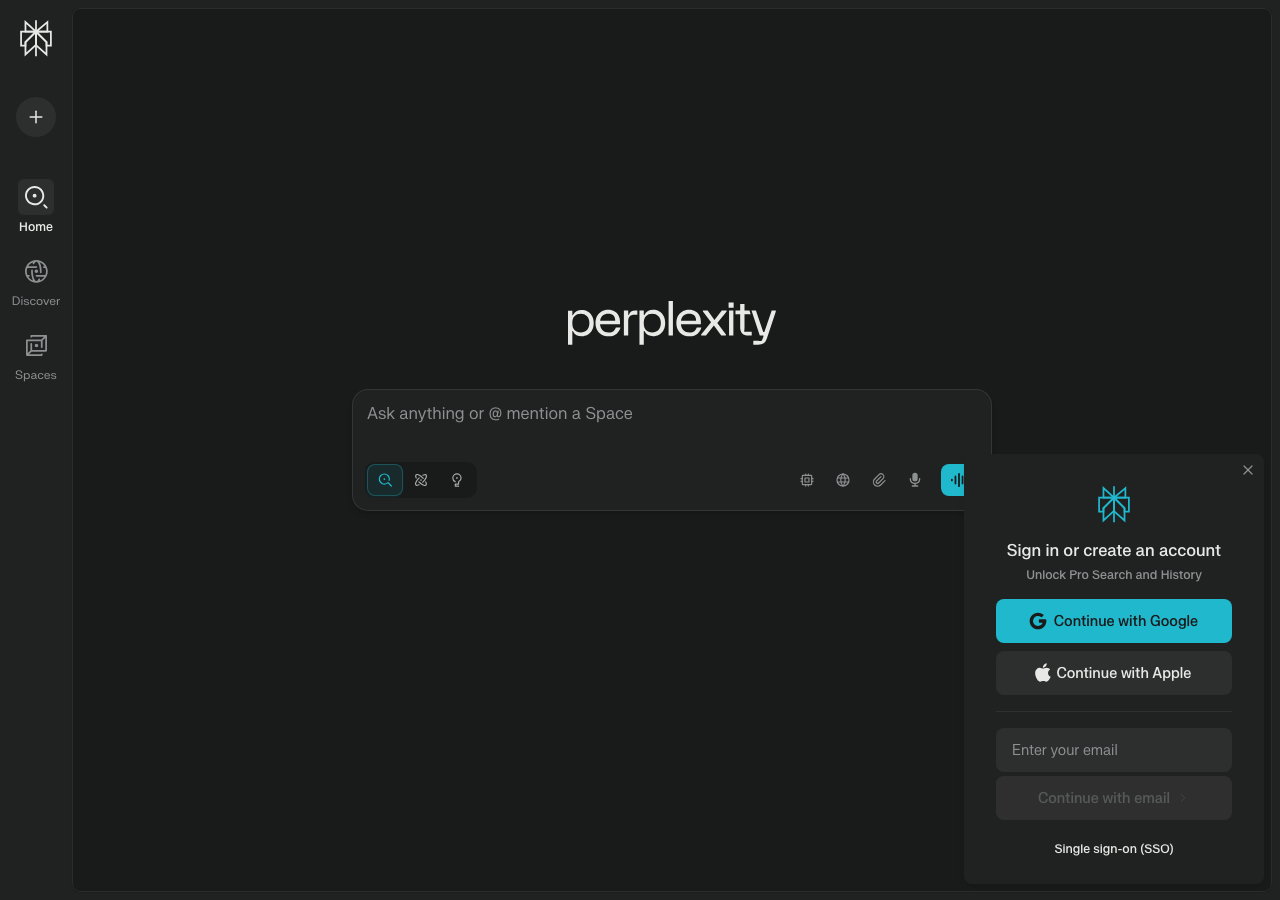
Accurate answers, powered by AI.

Open-weight, efficient AI models for advanced reasoning and research.
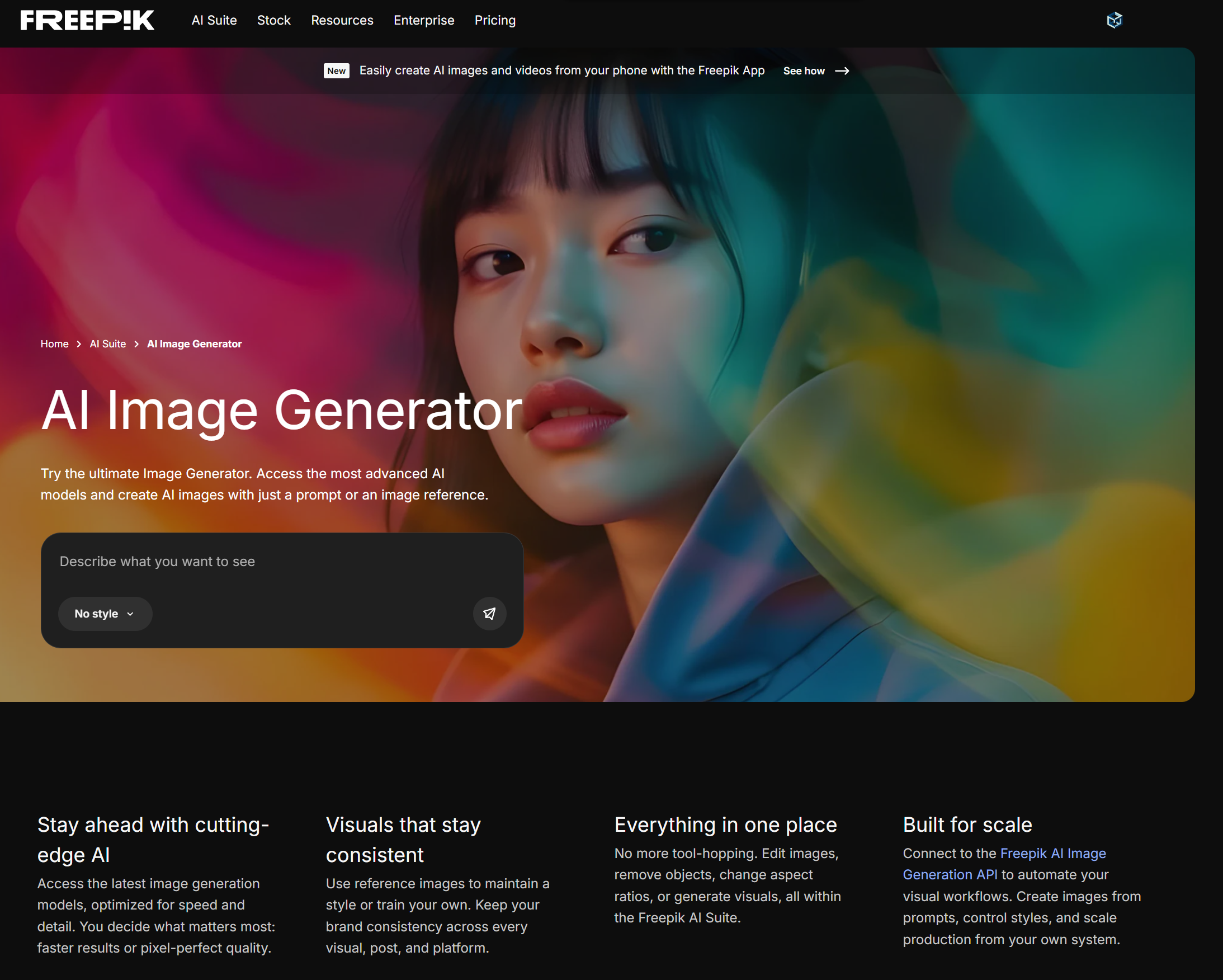
Generate on-brand AI images from text, sketches, or photos—fast, realistic, and ready for commercial use.
About the Author

Written by
Dr. William Bobos
Dr. William Bobos (known as 'Dr. Bob') is a long-time AI expert focused on practical evaluations of AI tools and frameworks. He frequently tests new releases, reads academic papers, and tracks industry news to translate breakthroughs into real-world use. At Best AI Tools, he curates clear, actionable insights for builders, researchers, and decision-makers.
More from Dr.

